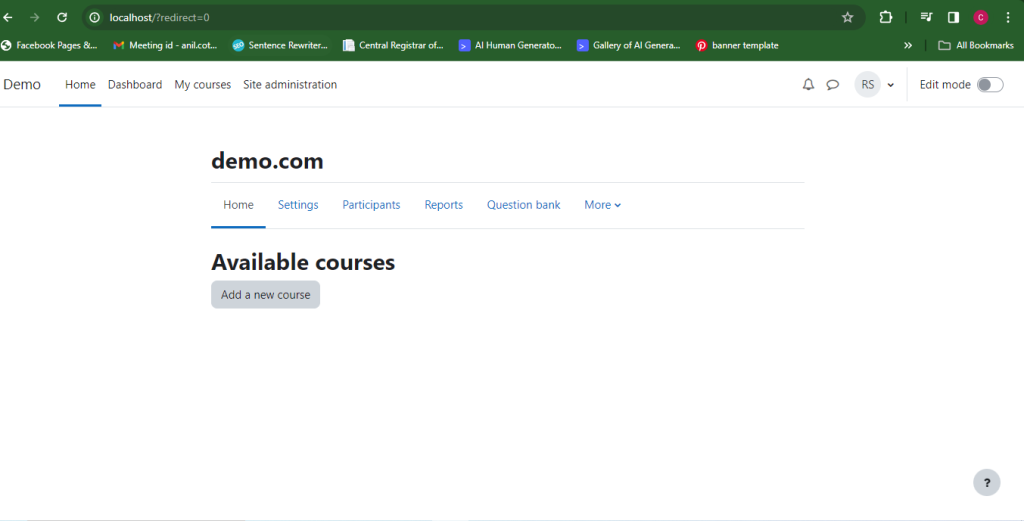
If you’re using daily moodle for instructing online courses and showcases your course structure with customize dashboard. After creating own organization and login, you get dynamic dashboard with profile update options. You can easily manage your profile with edit options, what stuff you want to show and provide in your profile for own organization. This way, you can easily modify your credentials and personal details for showing publicly. For this, you need to follow certain steps that I have arranged below for exact understanding:
Step 1: Access your profile.
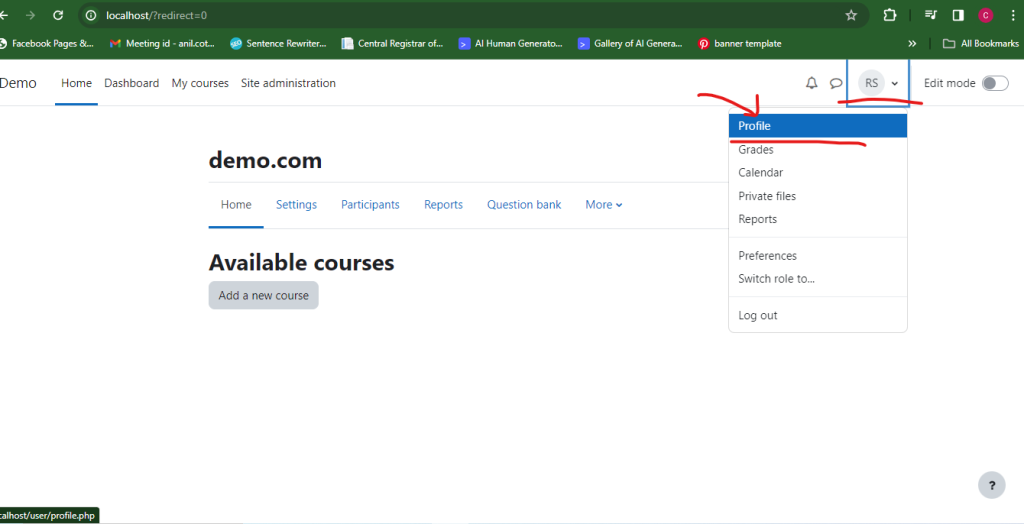
- Locate your profile picture or name in the top right corner of the Moodle page.
- Clicking on it will reveal a dropdown menu.
- Select “Profile” from the menu.
Step 2: Edit your details.
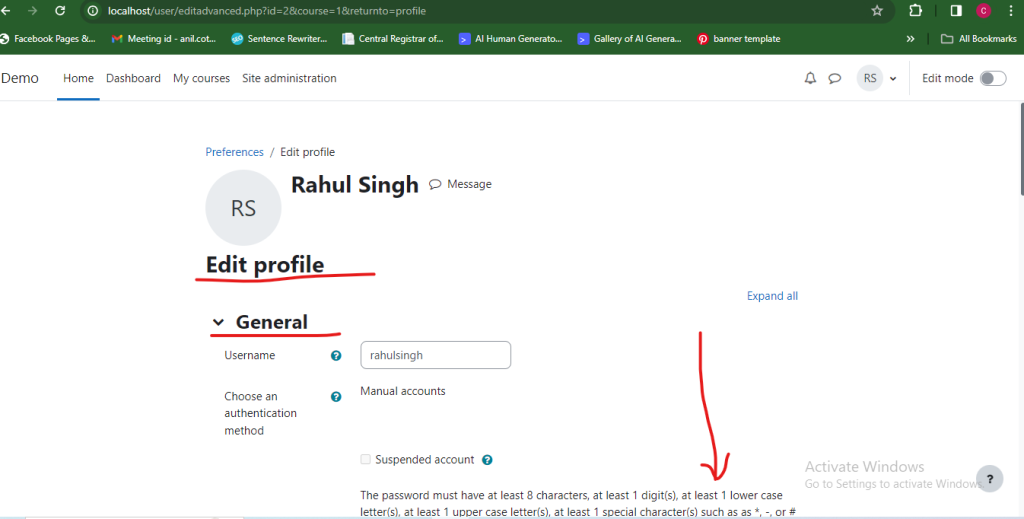
- The “Profile” page displays various sections for updating your information.
- Start with the “General” section, where you can edit:
- First Name and Surname: Enter your preferred name and surname.
- Email Address: Update your email address for receiving course notifications and communication.
- Website (optional): Share your personal website if desired.
- City and Country (optional): Include your location if you want.
- Description (optional): Write a brief introduction about yourself.
Step 3: Explore additional options.
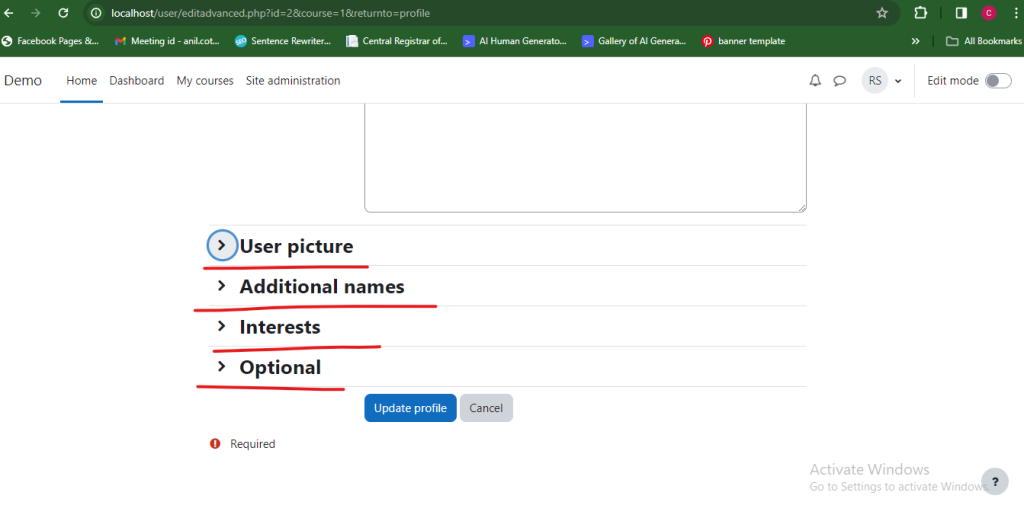
- Other sections offer further customization:
- Picture: Upload a profile picture to represent yourself.
- Interests: Add your academic or personal interests.
- Additional Names (optional): Include nicknames or preferred titles.
- Languages: Specify your spoken and preferred languages.
- Optional: Update sections like Timezone, Messaging, and User tags based on your preference.
Step 4: Save your changes.
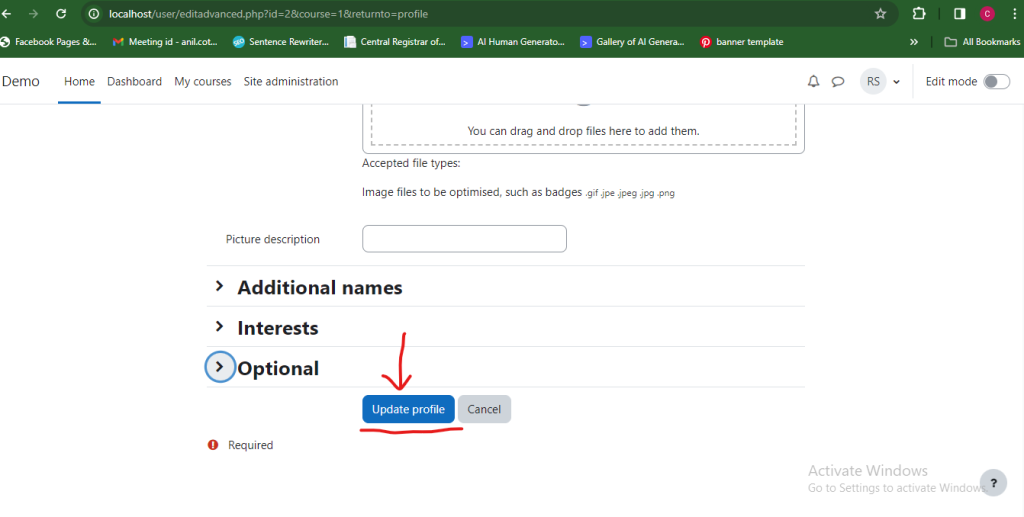
- Scroll down and click “Update profile” after making all desired changes.
- Moodle will save your updated information.
Important Notes:
- Remember to save before navigating away from the profile page.
- Be mindful of publicly displayed information in your profile.
- Check your course or institution for specific guidelines on profile updates.
- Explore other features in the “My Profile” menu, like managing courses and preferences.