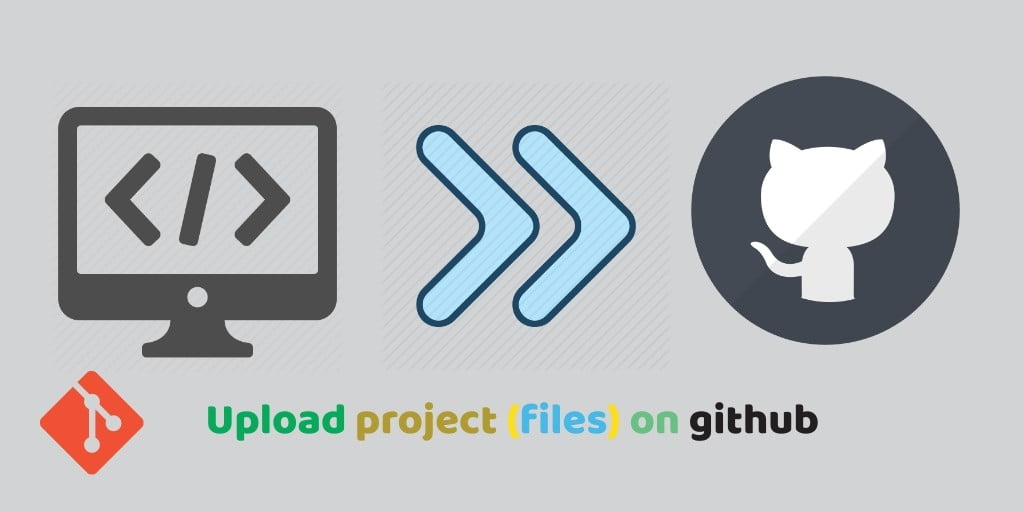
You know the world and about the entity or organization, the programmers and developers daily work on hands-on projects by adding or sharing files from a source like Github, git, GitLab, etc.
The organization’s leader or head assigns innumerable tasks to the following team members or individuals through raising tickets or issue no. Now, there is mind-mapping or interesting work to do.
Remember tasks will come through e-mail so, always active in the mail then from the mail, you will move to Github and then check the tasks that will assign to you. After that, you will move to the task manager where your all files will be uploaded then here is a turning point.
There are several steps for adding files at local to uploading files on Github:
Step 1: Clone the GitHub repository into file explorer
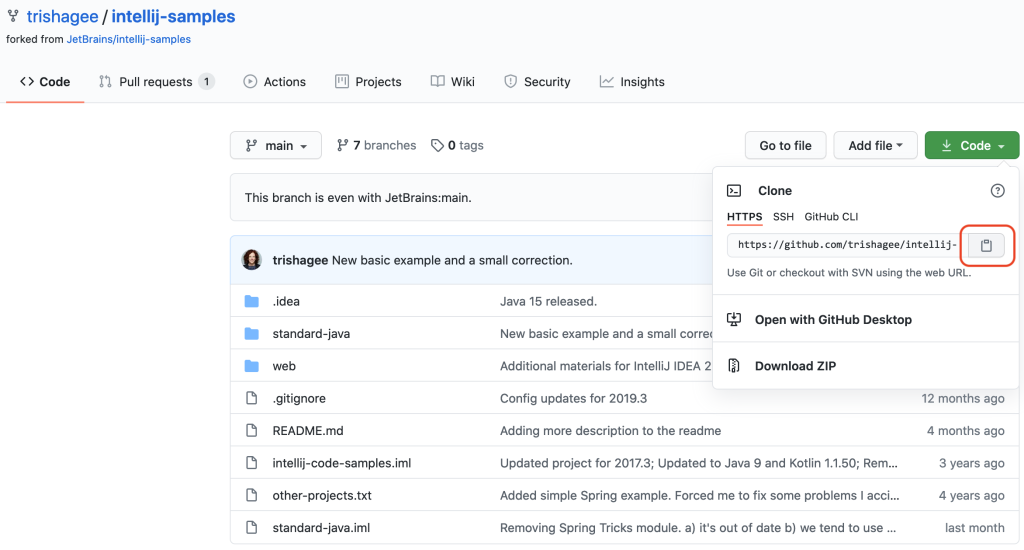
In the beginning process, you will first clone the whole repository from GitHub where all the projects files will have accumulated then after seeing your task, you will clone all the repository to the file explorer in the name of workspace then query arises that how you will clone that whole repository so, you will click on the repo. then it redirects to the next page with the code option in the right corner. To that code option, you will select & copy it and you will open your git bash at the same time, run one command as $ git clone ____ in this blank part, you will add that copied Github URL. After doing this, it will take 5 to 10 seconds for cloning. You will get every repo. in the file explorer in the local disk drive.
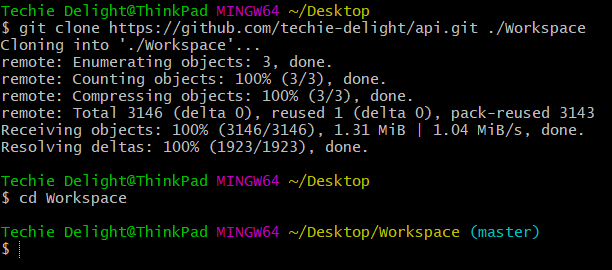
Step 2: Add Github files onto local
In this stage, you will get your all folders from Github into a file explorer. After that, you will add the all folders at a local place. Before working on it, you will take one pull command over git bash as $ git pull origin master and the press the enter key. If any updates will be there, they will show you or there will be no updates then from the first, they will show you the already upto date option.
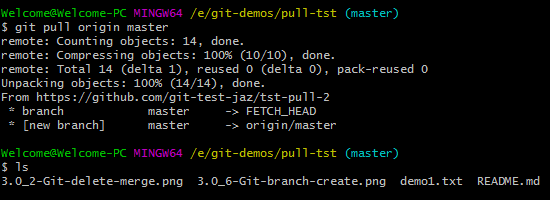
Step3: Add update files to local
In this process, after taking a pull command you will check if any updates are available or not then they shall show you already upto date or numerable updates files then already up to date,
there is no issue, or if they will show numerable update files. Then you will select all workspace update files and paste all of them to their local files as it is. After that, you will work on those files and upload on github.
Step 4: Upload local files onto GitHub
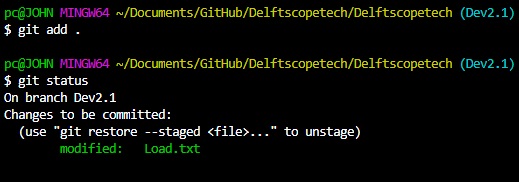
This is the significant step, you will add all working files in that workspace you have been worked previously. And you will run a command as $ git add . and press the enter key then it will add your all insert files into Github.
Step 5: Confirm adding files to Github
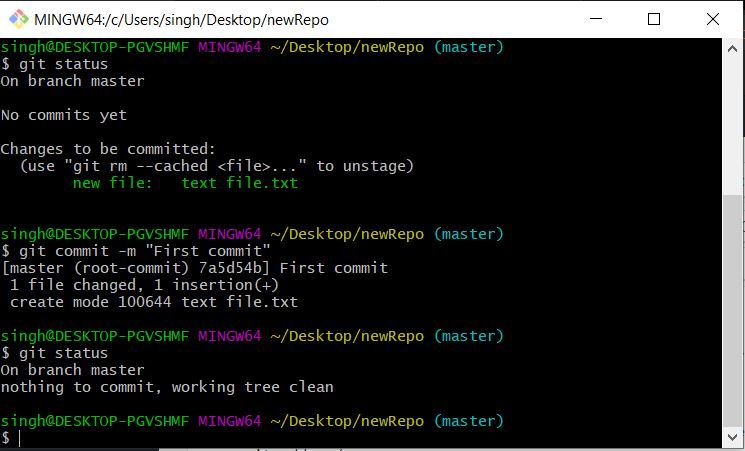
In this stage, you will take confirmation of your all files that you have been uploaded. For this, you will run a commit command as $ git commit -m”Correcting data” or “Adding Data” at git bash.
Then, it will show you how much you have taken insertions and addition of your files with an estimated value.
Step 6: Push local files into Github
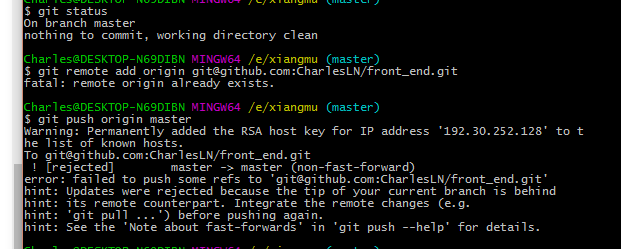
In this final stage, you will final submit of your all files at github so, for this process, you will run a command as $ git push origin master at git bash and press the enter key.
After this, they will shows your all completely uploaded files over github with proper estimation and addition. They will show you total information about the addition of your files from where you have added them and at how much limits, you have been added.
This means that each and every information and details about uploading, it will show to you.