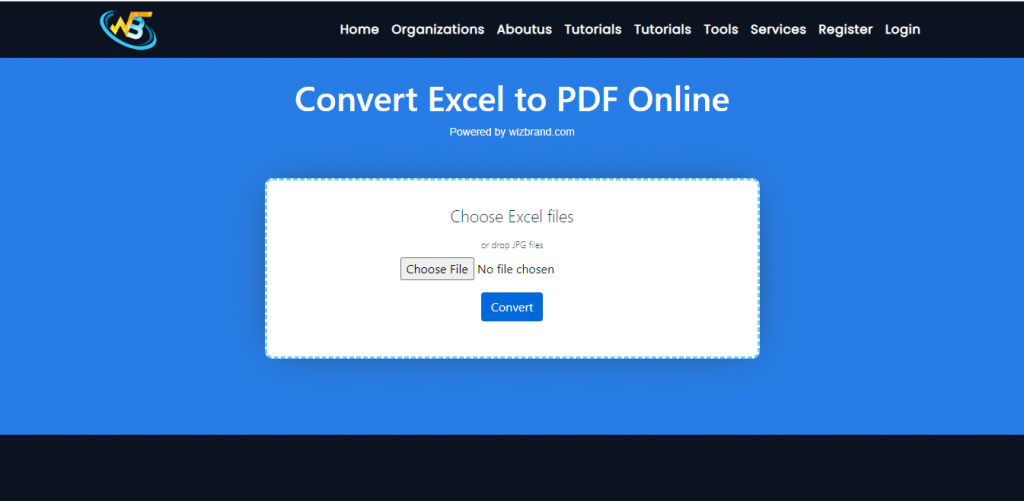
Have you ever needed to convert an Excel file to a PDF? Maybe you needed to send a report to your teacher or boss, but they couldn’t open the Excel file.
That’s where an Excel to PDF online tool comes in handy. An Excel to PDF conversion is a wizbrand website tool that allows you to convert an Excel file to a PDF file.
It’s a quick and easy way to make sure that your document can be opened by anyone, regardless of whether or not they have Excel installed on their computer.
What is the Function of Excel to PDF Online Tool?
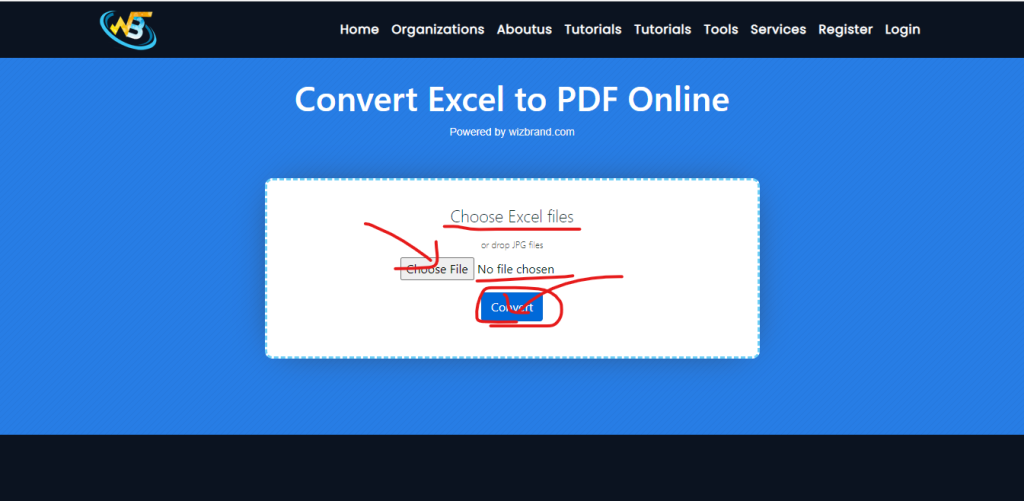
An Excel to PDF online is a wizbrand website tool that helps you convert an Excel file into a PDF file. This is useful because sometimes you need to share a file with someone
who doesn’t have Excel, or you want to make sure the formatting stays the same when you send it.
What are the Features of Excel to PDF Online Tool?
The features of an Excel to PDF online tool can vary, but some common ones include:
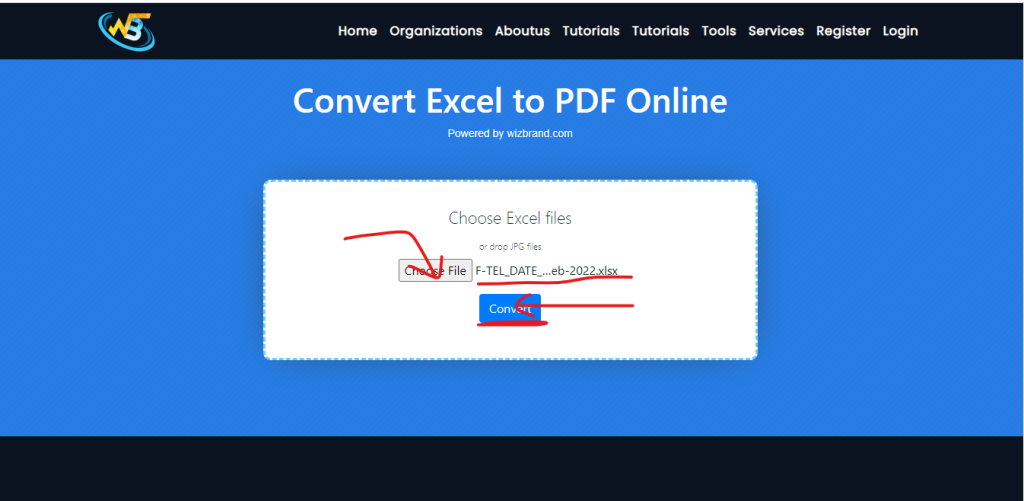
- Easy to use: You don’t need to download any software or have any special skills to use it.
- Fast: The conversion process usually only takes a few seconds.
- Secure: Your files are kept private and are not shared with anyone else.
- Customizable: You can choose which parts of the Excel file you want to convert, such as specific sheets or cells.
How Would Wizbrand Excel to PDF Online Tool Help?
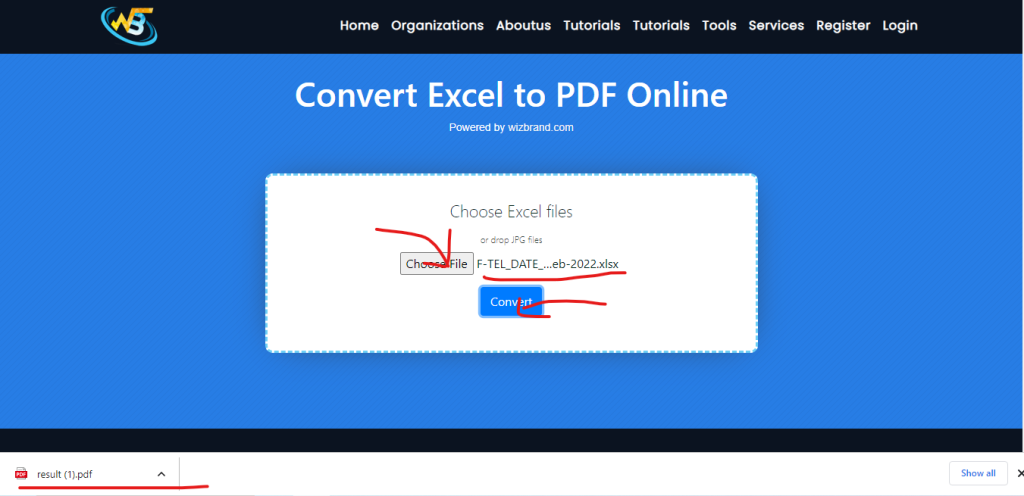
Wizbrand Excel to PDF online tool is a great option because it has all of the features listed above. Plus, it’s free to use! This means you can convert as many Excel files to PDFs as you need without having to pay anything.
How to Use Excel to PDF Tool Online?
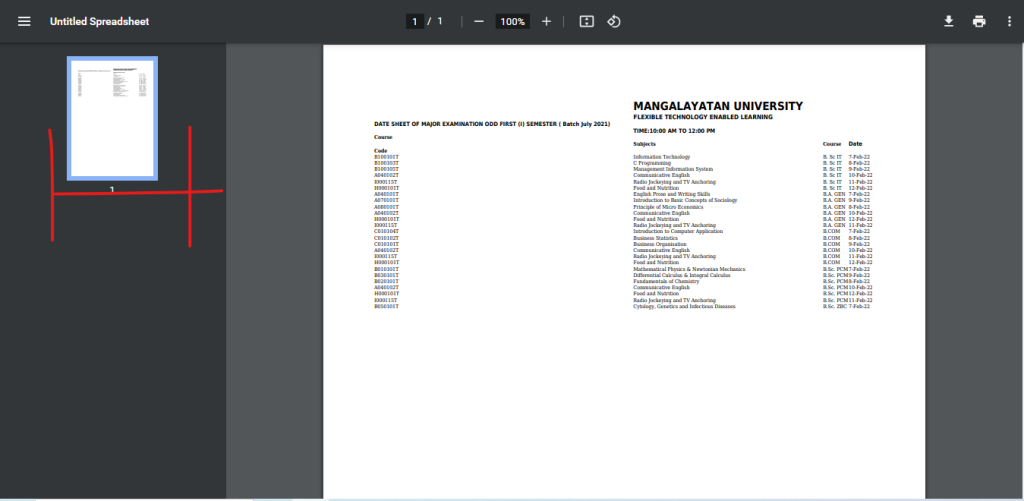
Using Wizbrand Excel to PDF online tool is easy. Here are the steps:
- Go to the Wizbrand website and find the navbar above the tool option & After selecting an Excel to PDF tool.
- Upload your Excel file by clicking the “Choose File” button.
- Choose which parts of the Excel file you want to convert.
- Click the “Convert” button.
- Wait a few seconds for the conversion to finish.
- Download your new PDF file.
That’s it! Now you can share your Excel file as a PDF with anyone you need to.